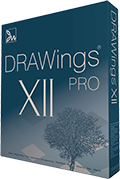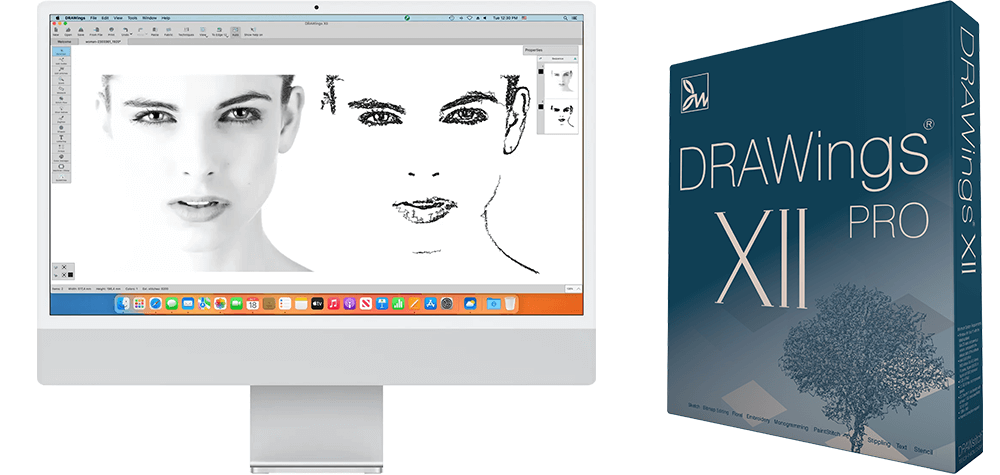
DRAWings® PRO XII Features
DRAWings® PRO version 12, a multi-functional software with an impressive list of features, many of which are patented or patent pending, is designed for graphics designing, textile and screen printing, embroidery, computerized quilting, crafting with cuts and stencil, or fabric painting. One of the newest additions, the patent -pending Sketch stitch technique, transforms a bitmap image into a low-stitch count yet impressive embroidery, reminiscing the lines and understated beauty of a charcoal sketch, using either just a black thread or even an assortment of black and grey threads.
The software works on the latest and previous version of MAC OS (M1 and M2 processors), compared to the release date of the software. Also, it works on Windows 10 and 11 with the latest service packs installed. Now the OS (operating system) is not a limit for your creativity
DRAWings PRO XII
Convert any photo to a beautiful Sketch stitch masterpiece
Our newest addition to our embroidery software is the patent pending Sketch stitch technique. With Sketch, a bitmap image can be transformed into a charcoal sketch with just a black thread or an assortment of gray threads. The technique is tailored for use mostly on white fabric and covers roughly 20% of the area, making it versatile for embroidery on delicate materials like t-shirts. Reversed versions of Sketch on dark fabrics is also supported. This added feature expands the range of customizable options for our valued users.
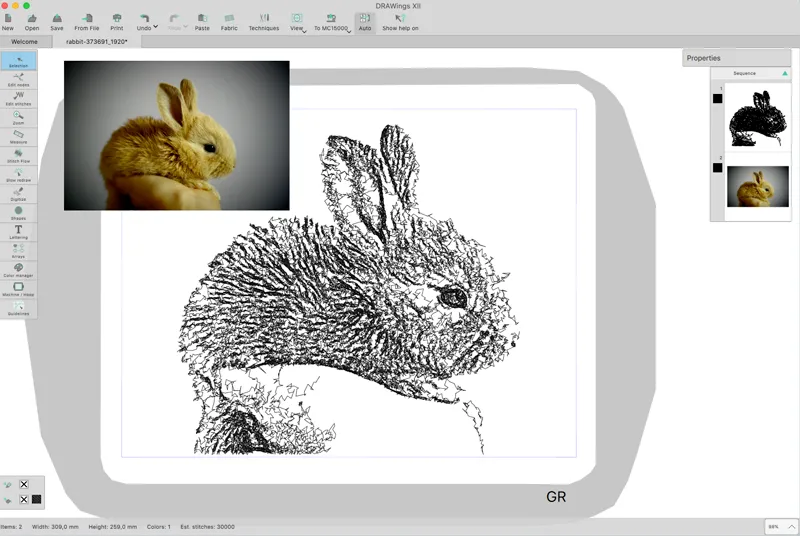
Create unique shape fills with the New Array fill type, Space Fill
This innovative Space Fill type utilizes copies of the internal shape to create a unique, statement look for the outer shape area. The copies are scaled and rotated randomly to add dimension and texture to the design. This fill type can be used in a variety of ways, including large shapes for added visual interest.
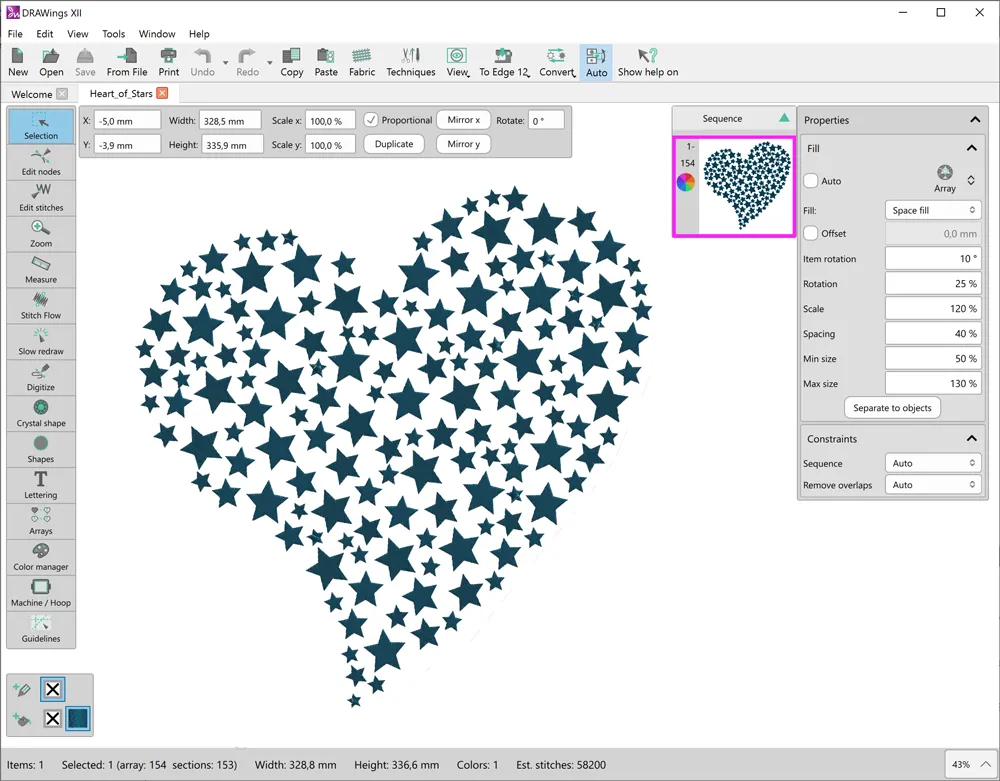
Apply trim and intersect on bitmap images
Another way to manipulate bitmap images is by using the Trim and Intersect tools. For example, trim allows the user to trim parts of the design and create holes. Intersect can also be utilized to combine multiple shapes, keeping only the overlapping area. With these tools, users have the ability to enhance their bitmap images and create unique embroidery designs.
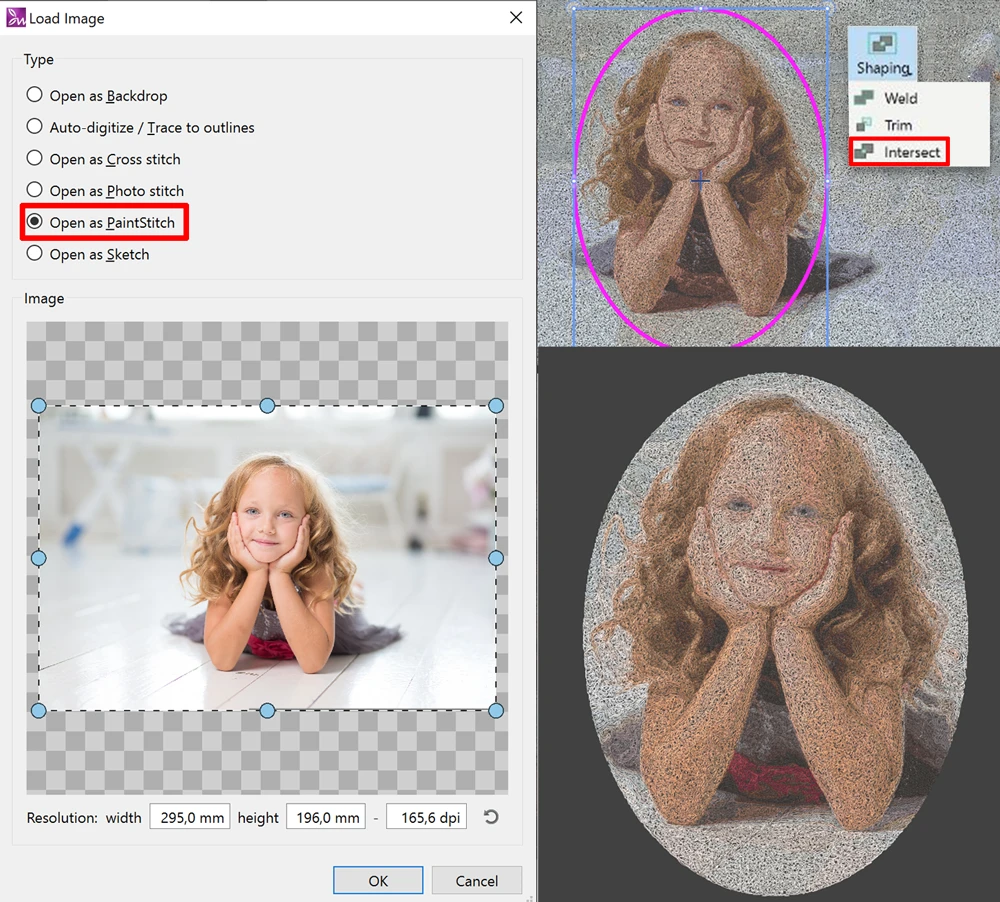
Convert images with transparency to stitches without filling the transparent areas
DRAWings PRO version XII supports PNG files with transparency and will only generate stitches in the non-transparent area of the image. This ensures that the finished product has clean lines and does not waste any thread or fabric by filling in unnecessary spaces.
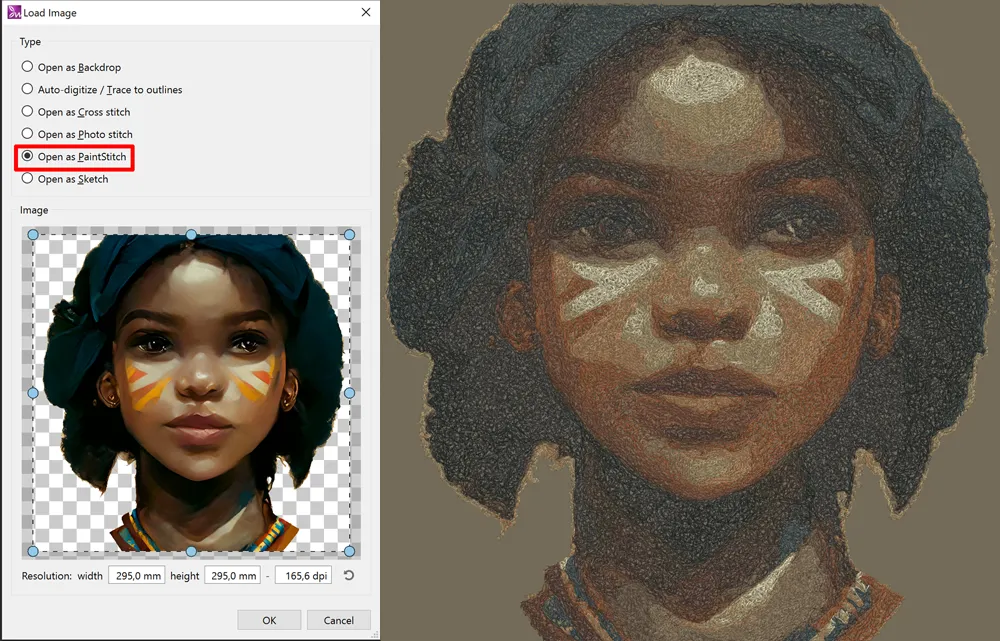
Introducing the new patent pending Sketch stitch
Our newest addition to our embroidery software is the patent pending Sketch stitch technique. With Sketch, a bitmap image can be transformed into a charcoal sketch with just a black thread or an assortment of gray threads. The technique is tailored for use mostly on white fabric and covers roughly 20% of the area, making it versatile for embroidery on delicate materials like t-shirts. Reversed versions of Sketch on dark fabrics is also supported. This added feature expands the range of customizable options for our valued users.
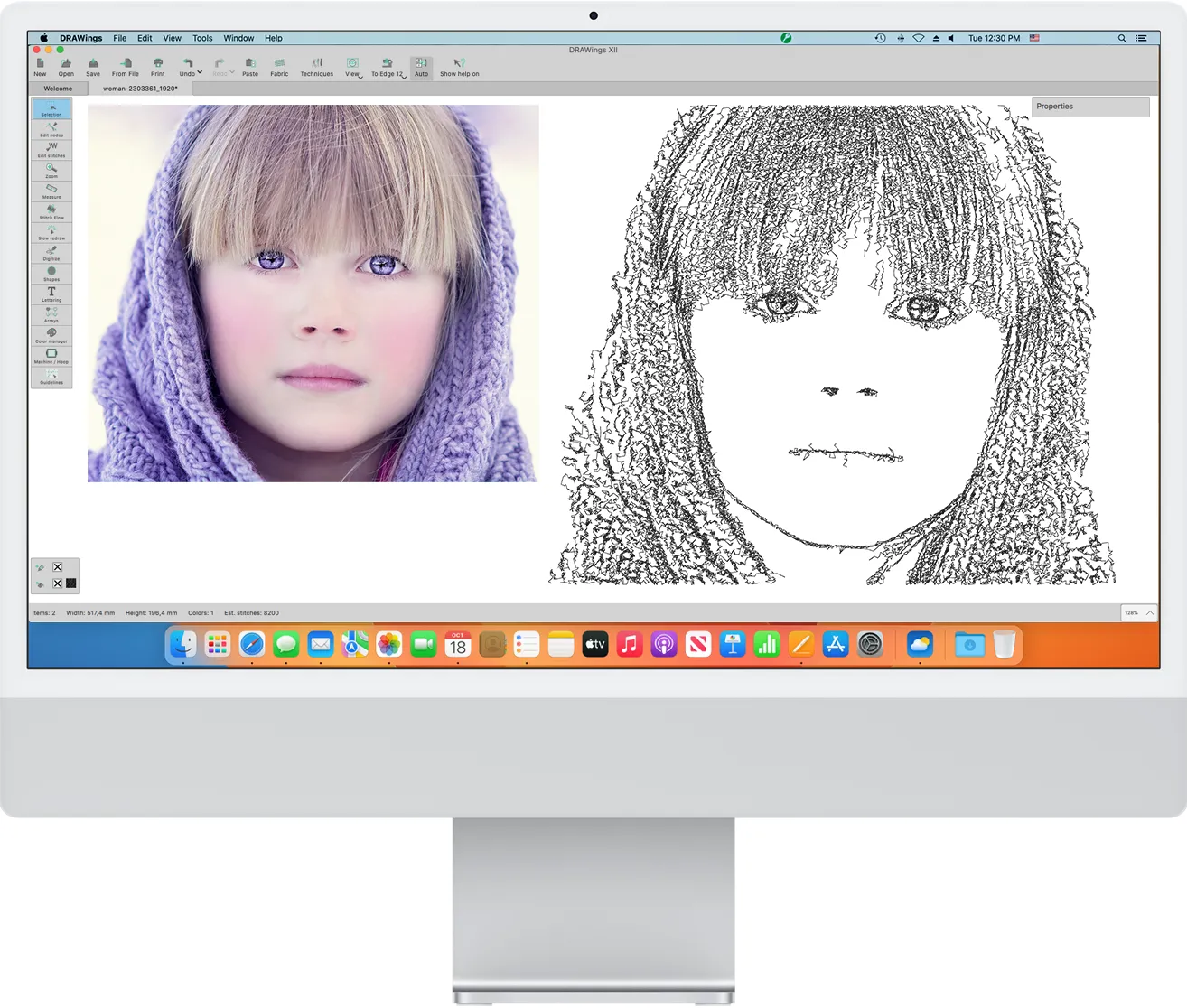
Edit bitmap images that are filled with stitches inside the node editor
The node editor can now be used to edit bitmap images that contain stitch patterns. By inserting nodes and adjusting their positioning, the user may modify the shape and design of the image as desired. This added feature offers enhanced flexibility and customization for bitmap images with stitching, enabling more precise editing capabilities. This functionality can be particularly useful for stitching the image in a specific shape or area. Overall, the node editor's ability to edit bitmap images with stitches provides exciting possibilities for visual creativity.
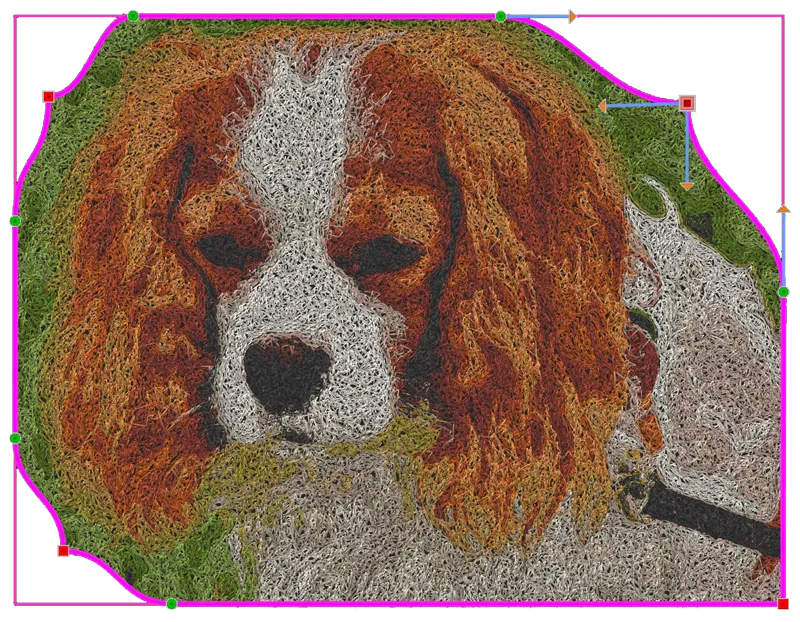
Ability to rotate, slant and re-size bitmap shapes that are filled with stitches
This feature allows the user to rotate, slant, and re-size bitmap shapes that have been filled with stitches, therefore adding a new level of flexibility for artists and crafters who can create original and personalized projects. This function can also address stitching challenging areas or achieving desired symmetry in a finished product.
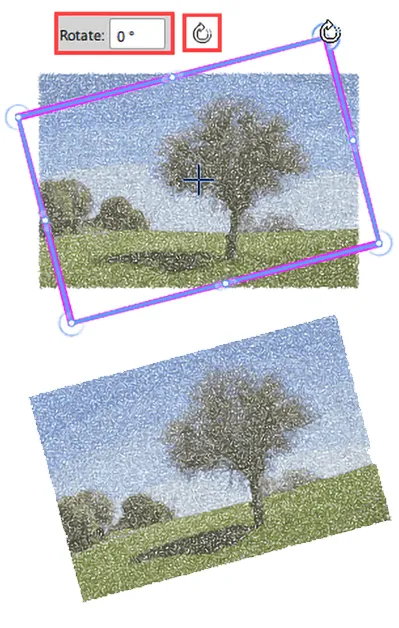
Apply trim and intersect on bitmap images
Another way to manipulate bitmap images is by using the Trim and Intersect tools. For example, trim allows the user to trim parts of the design and create holes. Intersect can also be utilized to combine multiple shapes, keeping only the overlapping area. With these tools, users have the ability to enhance their bitmap images and create unique embroidery designs.
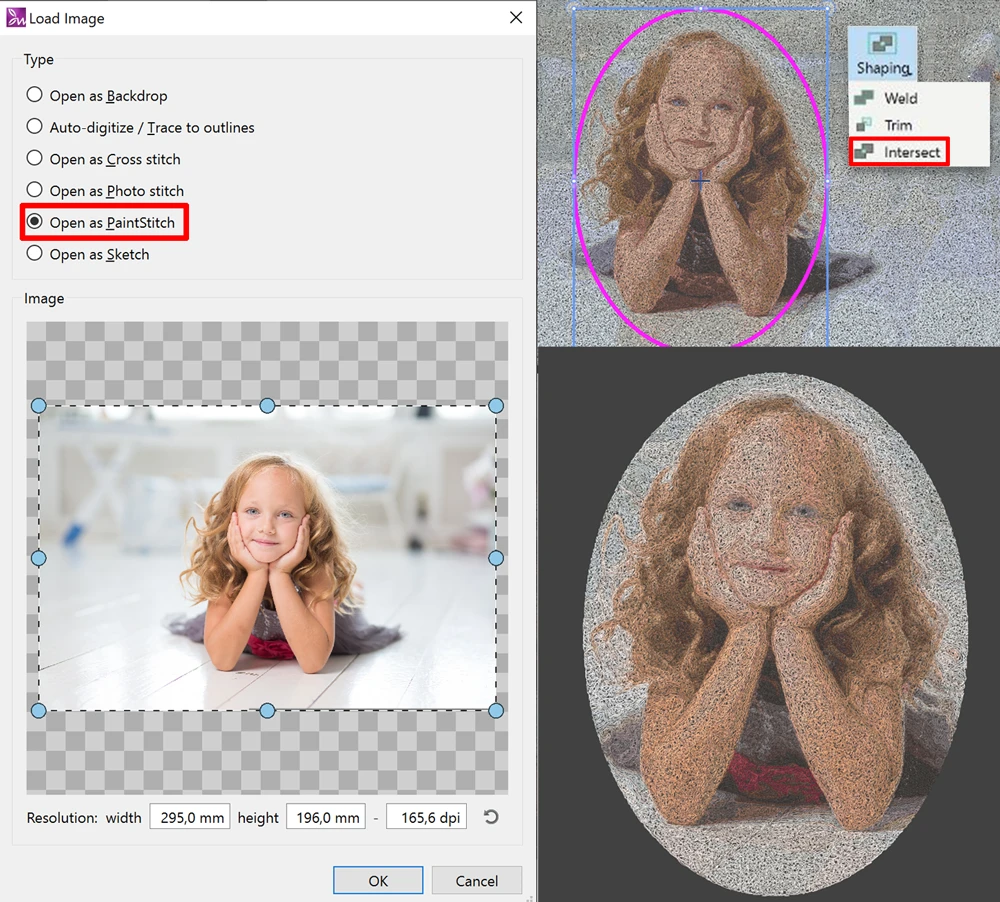
Cut bitmap images that are filled with stitches and split them in parts
When working with embroidery designs, it is often necessary to split a bitmap image into multiple parts in order to fit the design within the stitching limitations of the machine or create a unique, artistic shape. The "knife" tool allows the user to precisely cut a bitmap into separate pieces. These pieces can then be moved individually and right within the design as needed.
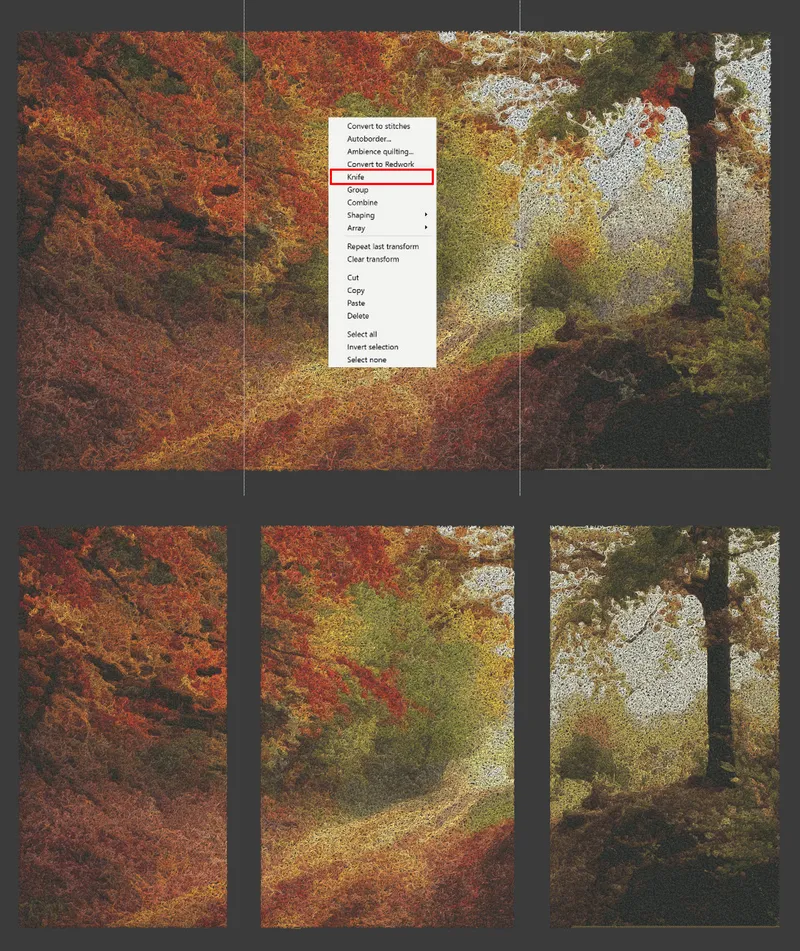
Convert images with transparency to stitches without filling the transparent areas
DRAWings PRO version XII supports PNG files with transparency and will only generate stitches in the non-transparent area of the image. This ensures that the finished product has clean lines and does not waste any thread or fabric by filling in unnecessary spaces.
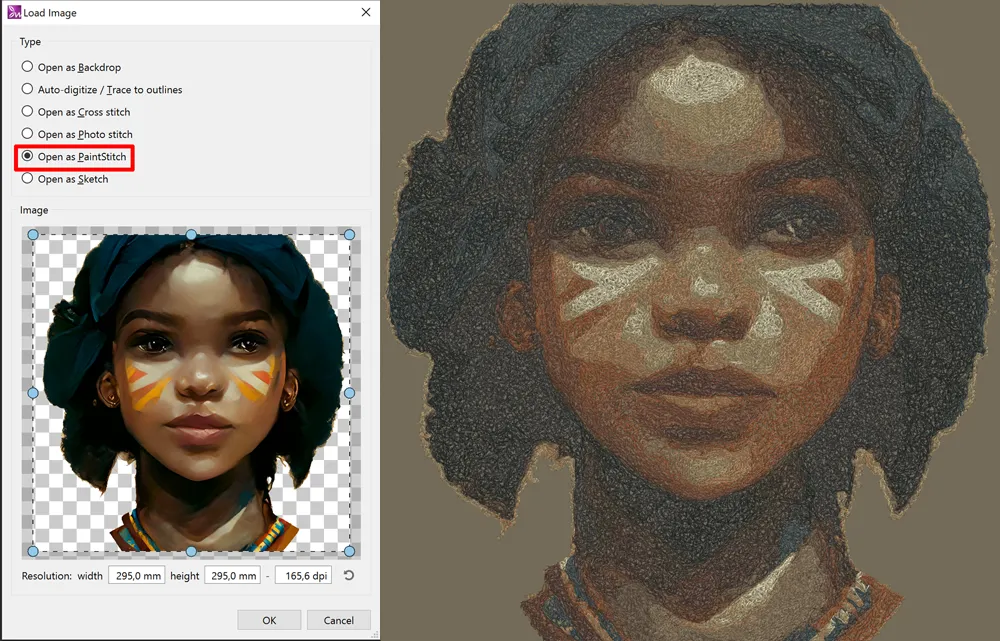
Images with Bitmap fill types - Clipping region
Clipping is now available for every bitmap fill type, that is, Cross-stitch, Photo-stitch, PaintStitch and Sketch. By default, those type of images cover a rectangular area. Now, users are no longer confined by the rectangular shape. Clipping can be used to either produce a different output shape, e.g. an oval PaintStitch image or to clip out parts of an image to be further used for more intrinsic designs.
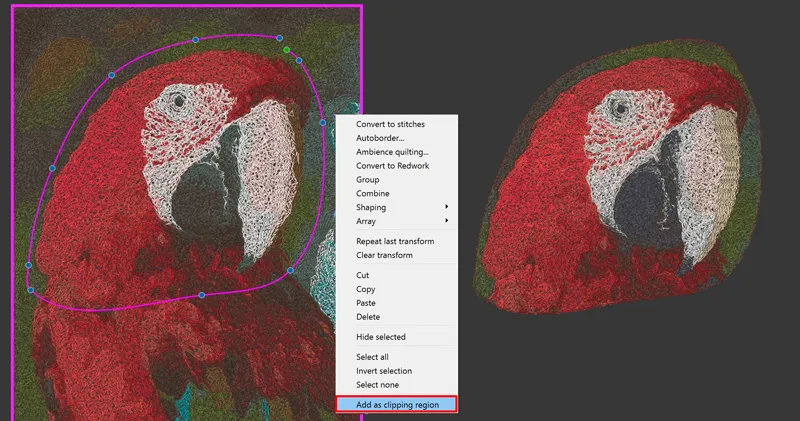
Transparency to clipping region
When a PNG image with transparency is imported and converted into any bitmap fill type (Cross-stitch, PaintStitch, Sketch), the software actually generates stitches only in the non-transparent area of the image. In this case there is an extra option on the convert menu to "Convert transparency into clipping region" and in this way the transparent area of the image is clipped.
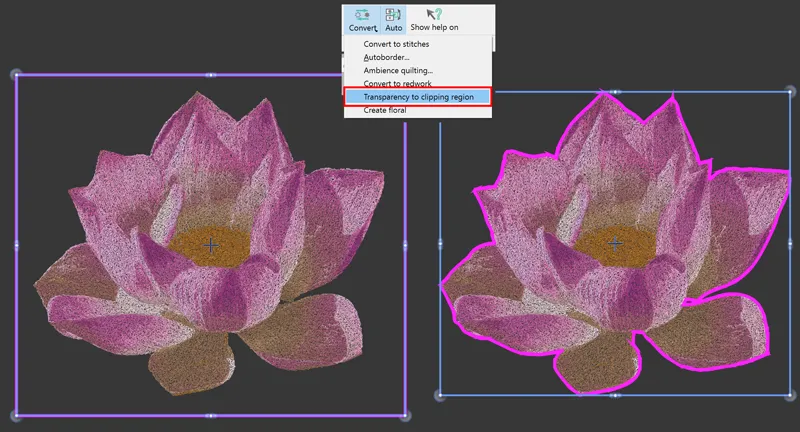
Overlapping objects create holes in bitmap images
This feature is very helpful as it removes stitches that are not visible when objects overlap with bitmap images. When an object is placed over a bitmap fill, a hole is generated in the desired shape. This feature works with all stitch types, including Cross-stitch, Photostitch, PaintStitch and Sketch. The overlapping functionality extends to objects underneath the bitmap fill, where any overlapping areas will be removed, creating a more streamlined design. This feature enhances the overall appearance of the designs and saves time in the editing process.
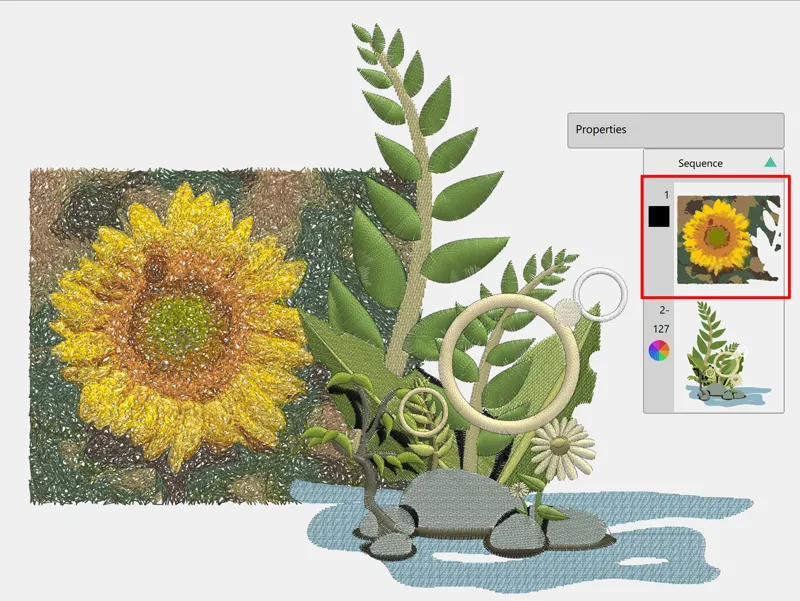
Automatic color selection in photostitch depending on the fabric color
In dark fabrics, Photostitch is automatically filled with white color and vice versa. This feature is applied on monochrome PhotoStitch designs, it saves editing time, and ensures that designs will stand out.
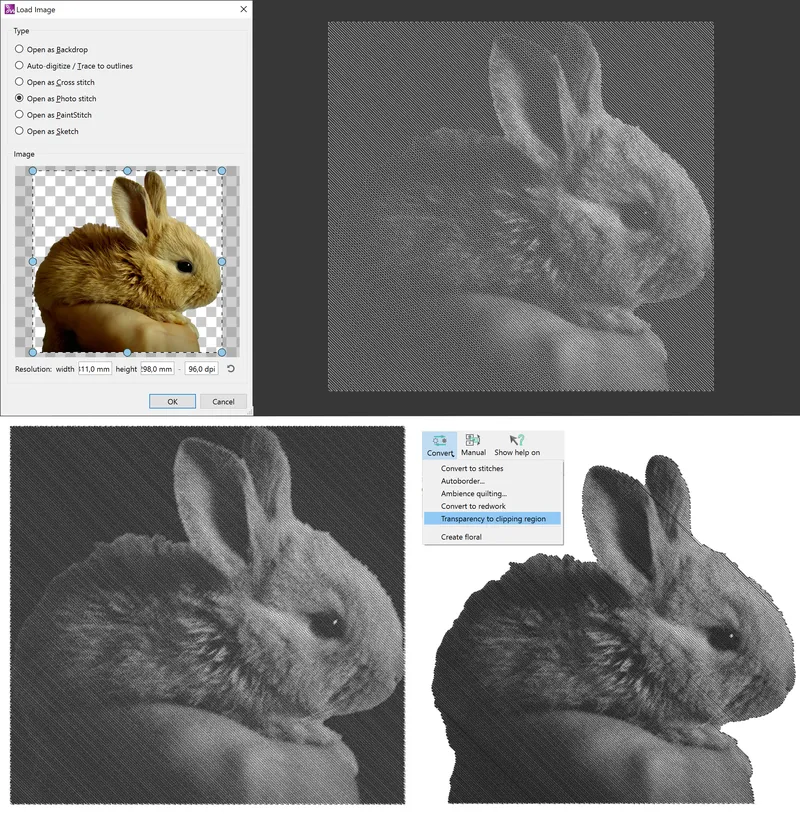
New fill type in Array, Floral fill
"Floral fill" is a special Array fill type which automatically creates impressive floral designs by using your own flowers to fill the array. It is a combination of "Floral vine" and "Space fill" which produces beautiful and unique embroidery designs.
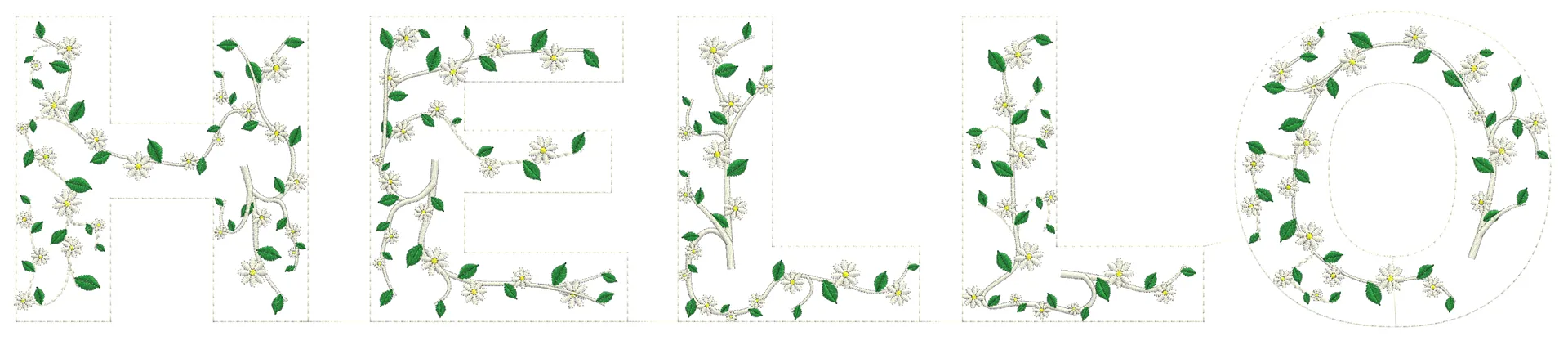
Array fill with bitmap fill types
The new Array tool allows the user to fill an area using a bitmap image. This results in stunning effects with Cross-stitch, Photostitch, PaintStitch, and Sketch, which can take any design project to the next level. Usage of this feature is really simple, therefore allowing the user to effortlessly experiment with different patterns to achieve unique results every time.

Use bitmap images for your rectangular or circular arrays
Bitmap images in a rectangular or circular array can add a new dimension to any project. Whether it's a cross-stitch design, Photostitch, PaintStitch, or Sketch, these arrays allow for unique patterns and symmetry. It is truly easy to create these arrays, using any bitmap image in a chosen array shape. Size and placement are fully customizable. The result is a visually striking design that will certainly impress.
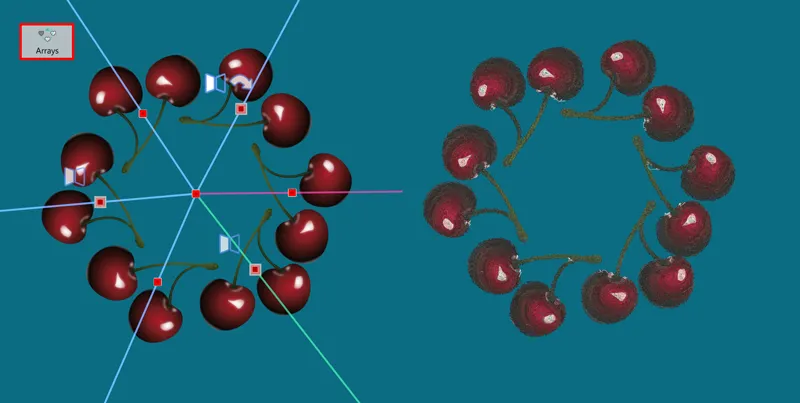
New fill type in Array, Space Fill
This innovative Space Fill type utilizes copies of the internal shape to create a unique, statement look for the outer shape area. The copies are scaled and rotated randomly to add dimension and texture to the design. This fill type can be used in a variety of ways, including large shapes for added visual interest.
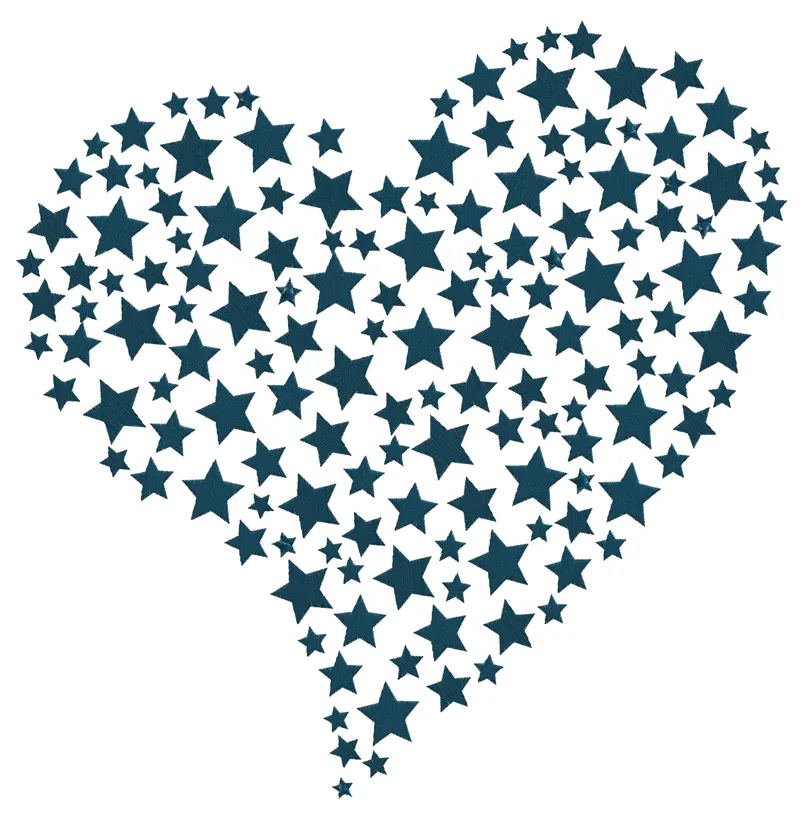
Show - hide objects during editing
This tool is meant to temporarily hide objects from the screen, to facilitate editing of multi-layered designs, such as fill areas, shapes, and borders stacked on top of each other. The tool practically helps the user focus and handle underlying shapes and layers, without having to move the upper layers, while keeping them out of the way. This allows the clearer editing, creating intricate designs becomes simpler and more efficient.
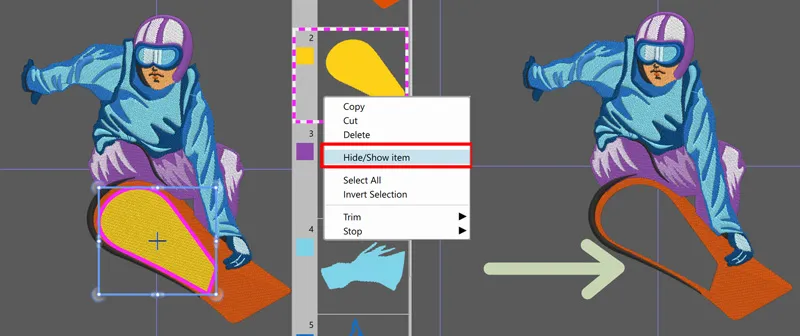
Revolutionary new tool to add start/exit points and re-arrange objects at the same time
The new, patent-pending rearrange tool allows users to effortlessly modify design sequences, trim points, and start/exit points all at once. It works within a single-color layer, displaying the entire sequence graphically while allowing for simple drag operations to make changes intuitively. Users can further add or remove trims and adjust start and exit points with ease. This innovative tool streamlines the design process, saving time and improving efficiency.
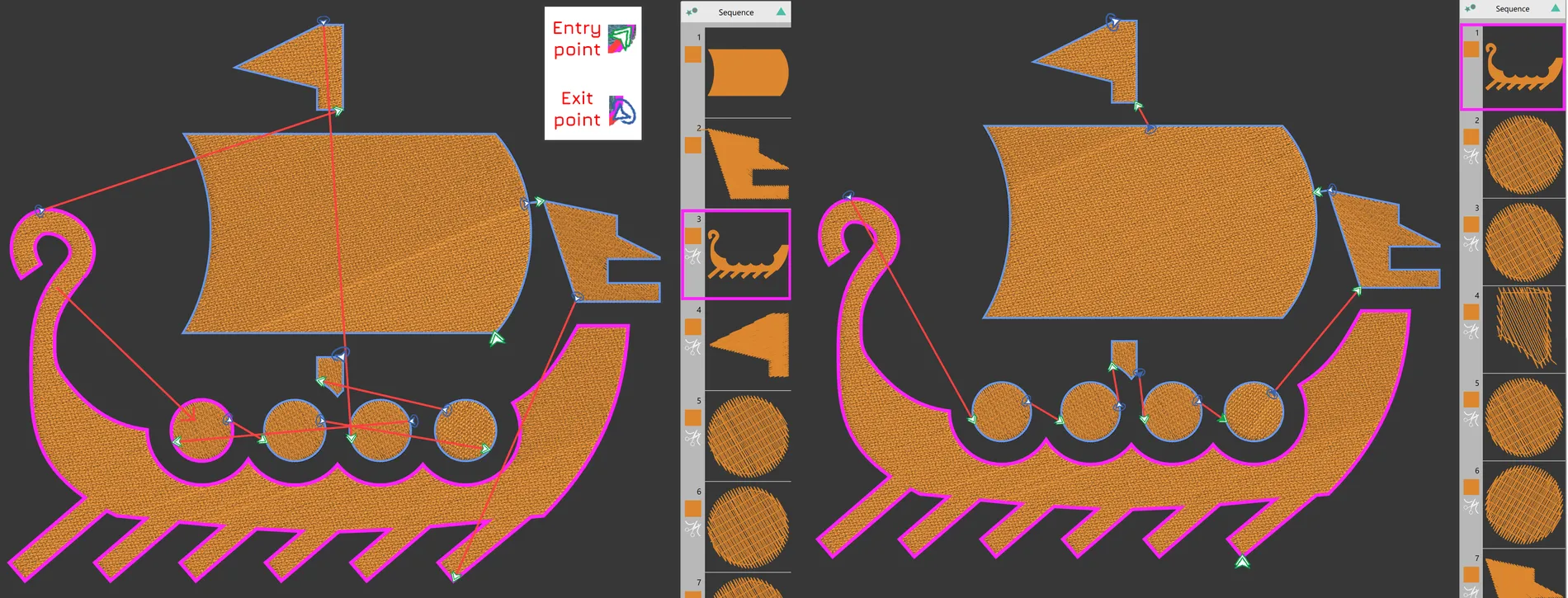
Random stitches (Satin - Satin serial)
Satin - Satin serial stitches can add depth and texture to an embroidery design, but when placed in a random pattern, they can take on a whole new level of visual interest. This technique allows for greater flexibility in the composition of a design, as well as a more unconventional and unpredictable look. The random placement adds movement and energy to the design, creating a unique piece every time. Random satin stitches can elevate any embroidery project and lend it a truly one-of-a-kind feel.
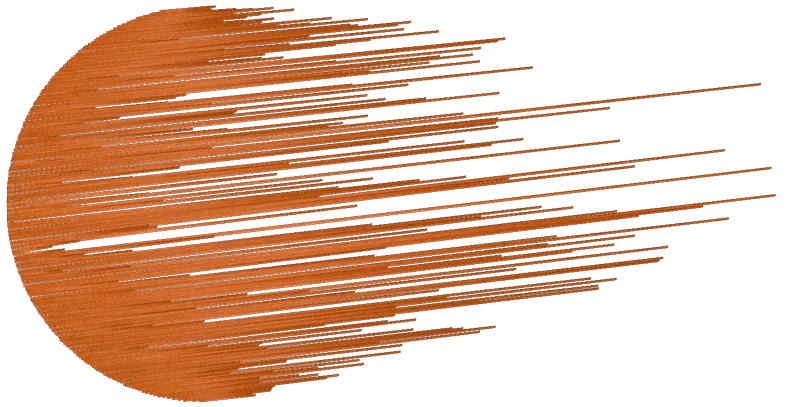
Support for vertical text
DRAWings PRO v. XII offers support for vertical text placement. This feature automatically generates stitches to fill the designated text area, allowing a seamless integration of vertical lettering into the designs. This addition offers greater design flexibility and allows for unique visual elements in embroidery projects.
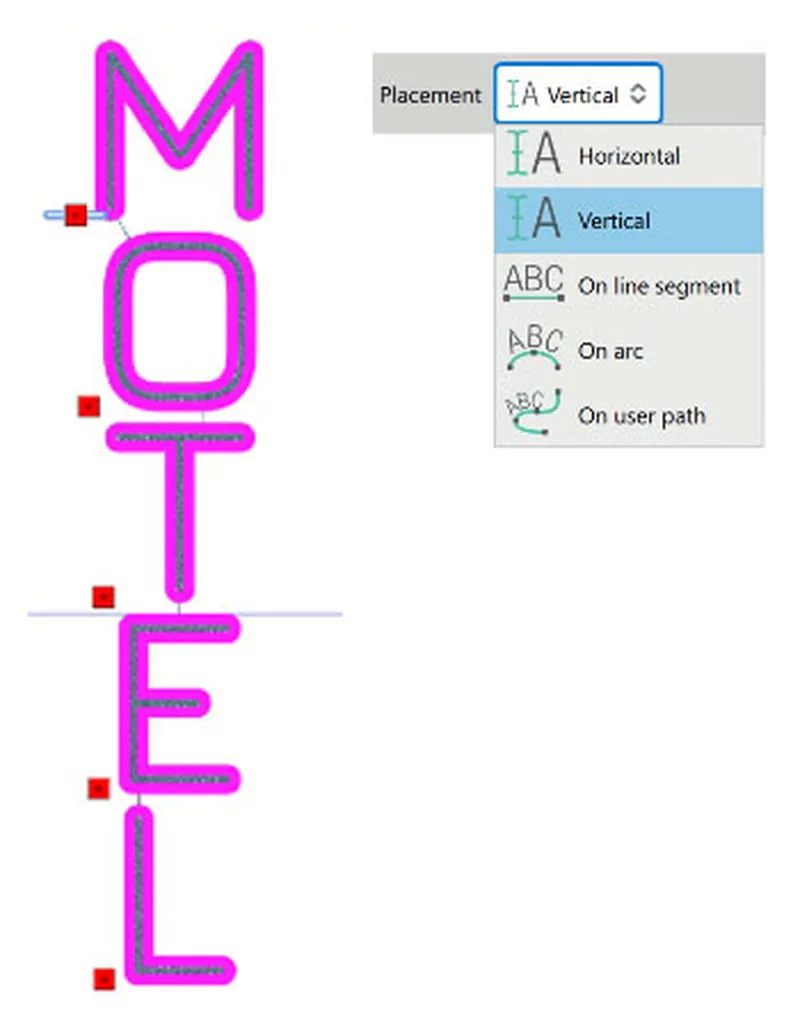
Precise text spacing between characters
Embroidery letter spacing can now easily be adjusted with numeric values. Depending on the design, a smaller value will result in tighter spacing while a larger value will create looser spacing between letters. These settings can be adjusted to the user’s liking, allowing for maximum customization of the designs.
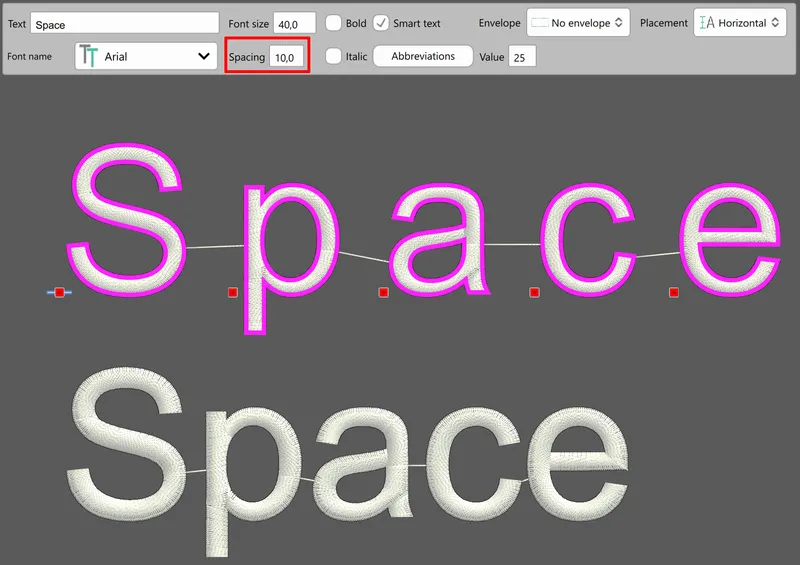
Smooth nodes - fine tune vector shape
DRAWings PRO v. XII automatically removes any unnecessary nodes, thus increasing the quality of the designs created after trace (Auto-digitize). Since cusp nodes are not to be removed by this automatic tool, converting the cusp nodes into smooth nodes is recommended before applying the tool.
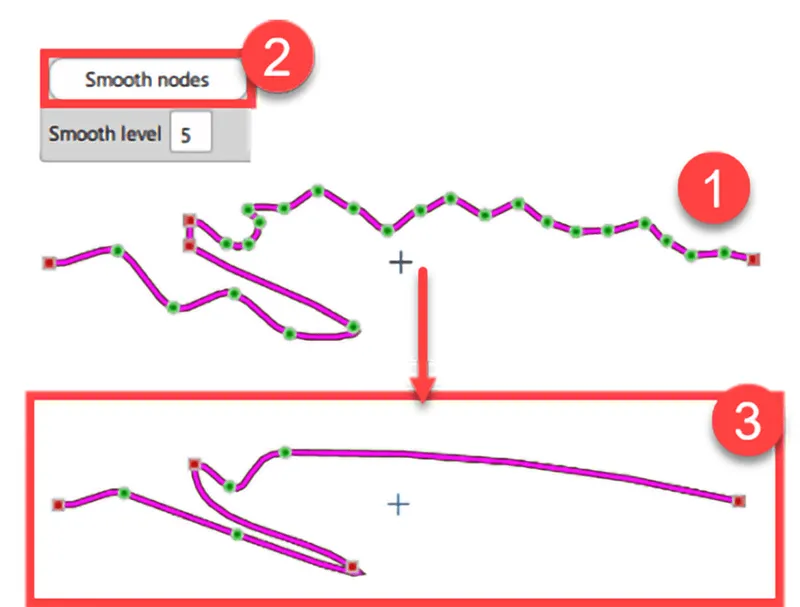
Fit the embroidery design in the hoop automatically
DRAWings PRO v. XII offers the “fit to hoop” option, a unique feature to conveniently fit any design in the hoop. The software automatically scales the design to fit within the embroidery area of the hoop. No more manually adjusting or guessing at the correct size -the software takes care of it.
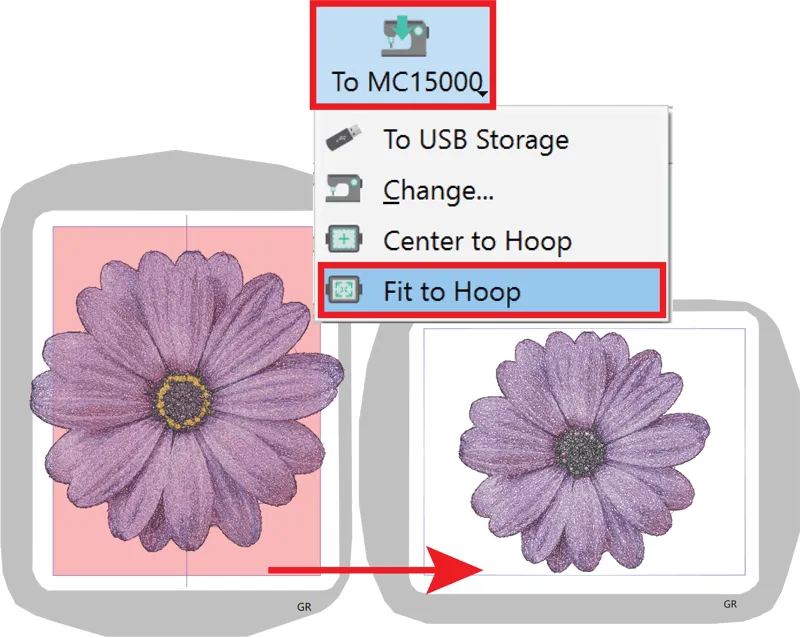
Change the density of stitch designs (.dst, .pes, .jef, .vip etc.)
DRAWings PRO v. XII offers the “fit to hoop” option, a unique feature to conveniently fit any design in the hoop. The software automatically scales the design to fit within the embroidery area of the hoop. No more manually adjusting or guessing at the correct size -the software takes care of it.
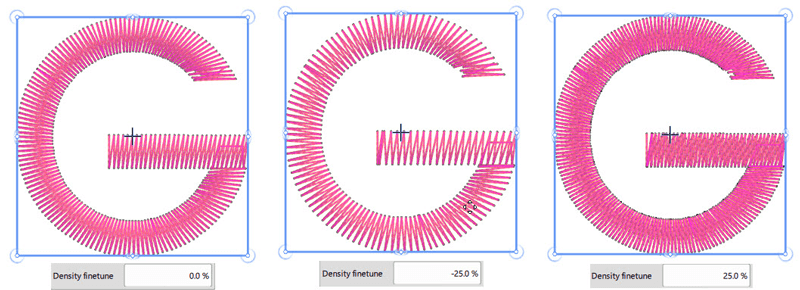
Apply Special functions (Trim and Stop) on objects through the Sequence manager
The Sequence manager allows more customization of the designs. The "Trim" function triggers a thread trim before a specific object, allowing more control over the design process. The "Stop" function pauses the embroidery machine before stitching the selected object, offering the chance to change thread colors or add embellishments. This added feature in the Sequence manager allows for even more precise and creative embroidery designs.
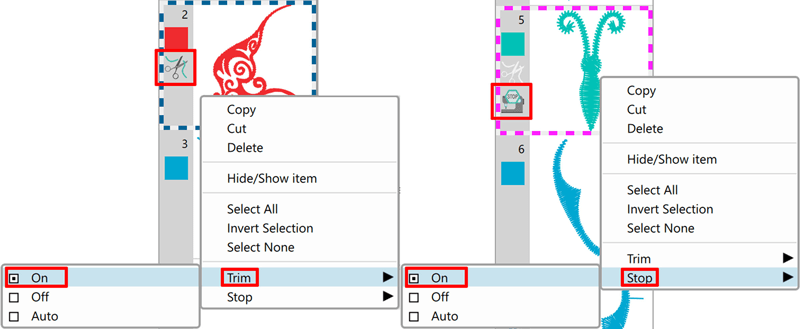
Auto add Fix / Lock stitches, if needed, in stitch designs (.dst, .pes, .jef, .vip etc.)
Proper stabilization of the embroidery is crucial to prevent unraveling or distortion. That's DRAWings PRO v. XII automatically adds fix and lock stitches, where necessary, to raw stitch designs like .dst, .pes, .jef, .vip etc. This not only saves time and effort, it also ensures high-quality results with every design. Fix: small stabilizing stitches added at the beginning of an object to stabilize it Lock: small stabilizing stitches added at the end of an object to prevent unraveling
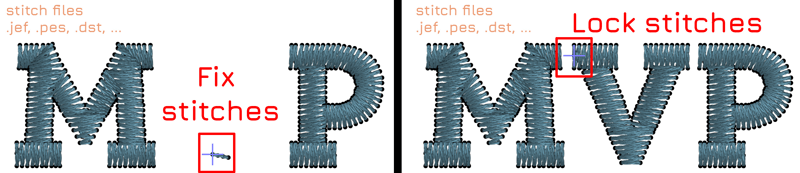
Replaced Colors dock by a smart edit box and swatches
The old Color dock has been replaced with a more efficient and user-friendly, smart edit box for naming or inputting color codes, coupled with an expanded swatch display. The edit box allows quick access to specific colors, while the expanded swatch display provides an at-a-glance view of all available colors. This new setup streamlines the design process and enhances the overall usability.
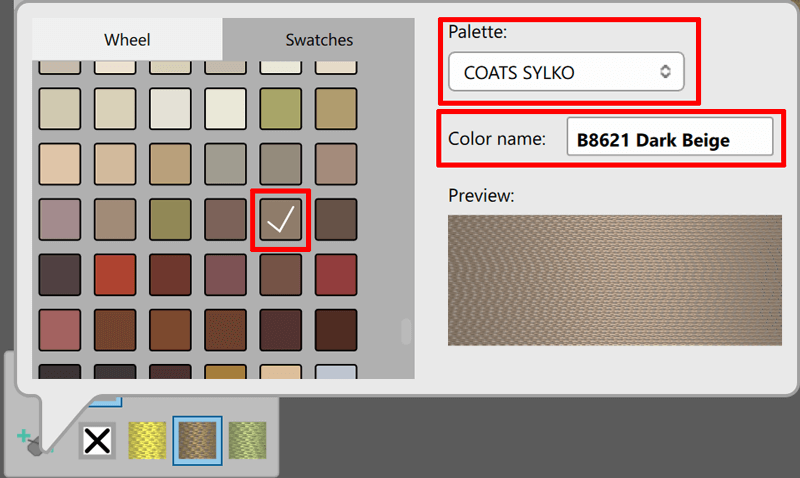
Find a specific color by searching with a hex color code or a specific thread color name/number
Search in the Colors dock is now possible by using a hex code, also known as a hex triplet. Exact shades can be selected just by inputting the six-digit combination of letters and numbers. Alternatively, a certain thread of the current thread palette can be located by searching with the respective thread color name or number. Finding a color has never been easier.
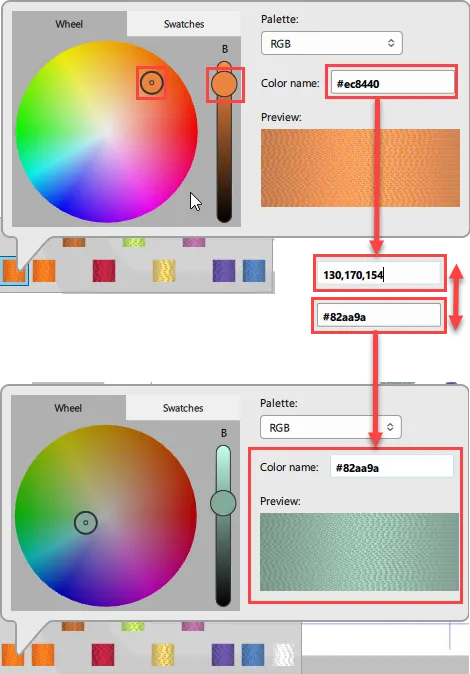
Convert vector-based objects to raw stitches for accurate stitch editing
The ability to convert vector-based objects into raw stitches allows for more precise editing, when for example the stitches of a design are adjusted to match the tension of the fabric, therefore producing better results on the finished product.
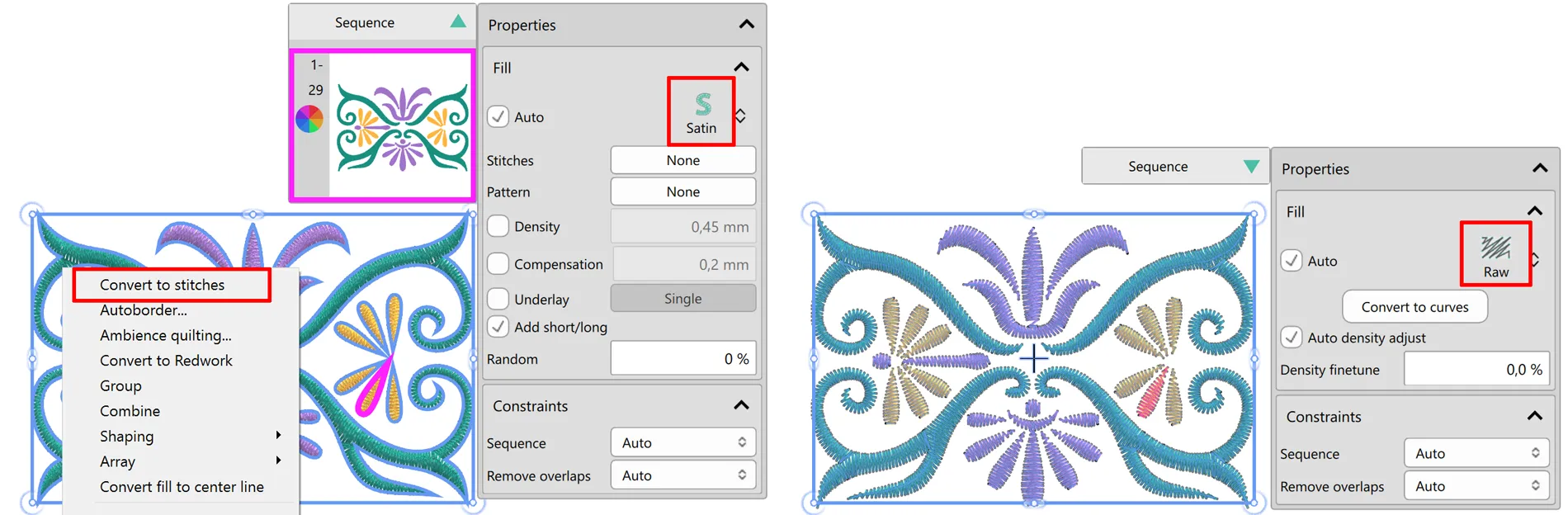
Manual mode improvements
Manual mode has been significantly enhanced in DRAWings PRO v. XII so that experienced users can have more control over how the software generates embroidery. When switching from Auto to Manual the software automatically separates fills from outlines, re-arranges items for fewer color changes, and trims whatever is necessary, in case an object is moved from back to front, to avoid changing the design.
New help system
The new help system utilizes HTML for easy updates and allows for greater language accessibility. No need to download language-specific files as the online repository allows for immediate access to the help content in any supported language. For those who prefer offline access, downloading the file remains an option. This system not only streamlines the user’s experience, but also allows for quick updates and improvements without requiring a software update.
When loading a stitch file or an artwork file, the new design will have the same name
When loading a stitch or artwork file in DRAWings PRO v. XII, the new design automatically inherits the name of the file. This allows for easier organization, quick and efficient access to the designs and minimizes managerial work. Renaming the design during the saving process is always possible.
Objects in Manual mode have either Fill or Pen - not both
In manual mode, objects now have either fill or outline (pen), instead of both. This change provides a more intuitive user experience, uncomplicated color changes and better aligns with traditional digitizing software, providing more control over a design.
Re-designed object properties
The redesigned object properties in DRAWings PRO v. XII allows for a more streamlined user experience. Having moved properties into the design area and having integrated 3D acceleration, makes it easier to quickly shrink or hide unneeded items to create a more refined view. No need for tabbed views by making all properties accessible through touch. The "properties" area automatically hides when a tool that does not allow for selection is being used. Overall, these changes make for a smoother and more efficient design process.
Increased supported size for PaintStitch / Sketch to cover larger hoops
Larger "PaintStitch" and "Sketch" designs are now possible, thus increasing the resolution and clarity of the embroidered result. New embroidery machines with larger hoops can take advantage of this feature, making larger embroidery designs the new norm.
Override default machine selection when stitch files .pes, .jef, .jef+ are loaded
For those who frequently switch between machines, the "Override default machine selection from stitch file data" option is a valuable tool. By toggling this feature on, the default machine will automatically change, based on the imported stitch file. So, if for example, a .pes file is loaded, the machine will switch to a Brother model. This saves time and eliminates the need for manually adjusting settings before embroidering.
Supporting more embroidery machines and hoops
Support for additional machine models has been added, broadening the range of machines, and consequently the share of the embroidery market which can benefit from the features of DRAWings PRO v. XII. Support for a wider variety of hoop sizes is also provided, allowing more versatility in designing and flexibility in user’s choices.
Override default machine selection when stitch files .pes, .jef, .jef+ are loaded
For those who frequently switch between machines, the "Override default machine selection from stitch file data" option is a valuable tool. By toggling this feature on, the default machine will automatically change, based on the imported stitch file. So, if for example, a .pes file is loaded, the machine will switch to a Brother model. This saves time and eliminates the need for manually adjusting settings before embroidering.
Bar-code support in Printouts
The Printout feature of DRAWings PRO v. XII includes a barcode so that embroidery machines which support this feature can quickly load designs just by scanning the barcode code on the software’s Printout. This streamlines the production process, saving time and increasing efficiency for industrial embroidery operations. In addition to design information, the barcode can also contain stitch count and color change data for even more versatile usage.
Support ARM native build for new Macs with M1/M2 processors
The recent release of Apple's M1 and M2 processors has sparked excitement within the tech industry, offering improved performance and energy efficiency. As Macs continue to transition to these new processors, it is important to keep up with the change by supporting ARM native builds, thus optimizing code to run directly on the processor, rather than through emulation or translation. ARM native builds can improve speed and efficiency for end users, as well as potentially open up new capabilities within the system. Moving forward, staying updated with emerging technologies ensures optimum experience for DRAWings PRO users.
Marker width support added in the color selection for Paint types
"Paint" tool now includes marker width support in the color selection, therefore allowing the choice of a specific brush width for more detailed and accurate results. No more inconsistencies in painting previews, as the brush width of each color used can by adjusted according to its actual width. This added feature enhances the overall painting experience, allowing users to truly bring their visions to life.
DRAWINGS PRO XII NEW FEATURES LIST
- NEW Introducing the new patent pending Sketch stitch
- NEW Ability to rotate, slant and re-size bitmap shapes that are filled with stitches
- NEW Edit bitmap images that are filled with stitches inside the node editor
- NEW Images with Bitmap fill types - Clipping region
- NEW Apply trim and intersect on bitmap images
- NEW Cut bitmap images that are filled with stitches and split them in parts
- NEW Transparency to clipping region
- NEW Convert images with transparency to stitches without filling the transparent areas
- NEW Overlapping objects create holes in bitmap images
- NEW Array fill with bitmap fill types
- NEW New fill type in Array, Floral fill
- NEW Use bitmap images for your rectangular or circular arrays
- NEW Re-arrange objects with the new, patent-pending, intuitive tool
- NEW Add start/exit points
- NEW New fill type in Array, Space Fill
- NEW Show - hide objects during editing
- NEW Random stitches (Satin - Satin serial)
- NEW Support for vertical text
- NEW Precise text spacing between characters
- NEW Smooth nodes - fine tune vector shape
- NEW Fit the embroidery design in the hoop automatically
- NEW Change the density of stitch designs (.dst, .pes, .jef, .vip etc.)
- NEW Apply Special functions (Trim and Stop) on objects through the Sequence manager
- NEW Added cross-hair that goes across all screen
- NEW Auto add Fix / Lock stitches, if needed, in stitch designs (.dst, .pes, .jef, .vip etc.)
- NEW Replaced Colors dock by a smart edit box and swatches
- NEW Find a color by searching with a hex color code or a thread color name/number
- NEW New help system
- NEW In manual mode, all connecting stitches are visible
- NEW Objects in Manual mode have either Fill or Pen - not both
- NEW When loading a stitch file or an artwork file, the new design will have the same name
- NEW Automatic color selection in photostitch depending on the fabric color
- NEW Increased supported size for PaintStitch / Sketch to cover larger hoops
- NEW Supporting more embroidery machines and hoops
- NEW 3D adjustments
- NEW Supporting more embroidery machines and hoops
- NEW Override default machine selection when stitch files .pes, .jef or.jef+ are loaded
- NEW Bar-code support in Printouts
- NEW Convert vector-based objects to raw stitches for accurate stitch editing
- NEW Marker width support added in the color selection for Paint types
- NEW Improvements in the way the digitizing function works
- NEW Improvements in the way the Delete object function works
- NEW Artwork objects can open holes in embroidery
- NEW Improve Hi DPI support for multi-monitor Windows
- NEW Support ARM native build for new Macs with M1/M2 processors
- NEW Limitless undo levels
- NEW Kerning pair support in Pre-digitized fonts for creating accurate lettering designs
System Requirements
DRAWings PRO XII is a powerful software! It uses high end technology in order to provide you best quality in embroidery! It includes a 3D rendering engine that creates actual previews of the embroidery designs. This is a revolutionary technology in embroidery software that helps the user work faster and more efficiently while editing embroidery designs in near reality preview.
Minimum system requirements
| CPU: | Intel Core i3/i5/i7/i9 or AMD Athlon X4, A10-Series, FX series, Ryzen 3/5/7/9,
Apple's M1 and M2 |
|
| RAM: | 6 GB of RAM | |
| Hard disk: | 1,5 GB of free uncompressed space | |
| Graphics card: | 3D DirectX 11 accelerator with at least 1 GB dedicated RAM, 32-bit color (Windows only) | |
| Monitor Resolution: | 1366 x 768 32bpp | |
| O/S: | Windows 10 or 11 with the latest Service Packs, MacOS latest and previous version |
|
| Ports: | Available USB port for the USB Installation (where applicable). | |
| Internet connection: | Required |
What is in the Box
DRAWings PRO XII Embroidery software package is a complete graphics designing, quilting, cutwork making, crystals/rhinestones designing, textile/paper painting and embroidery software. It includes all the software you will need for your craft-work. Any craft-work is now possible, starting from the creation of the graphic design and ending with a complete project.
It is the best solution for any crafter and for everyone who is in the embroidering industry.
What DRAWings Pro XII includes
- DRAWings® Pro XII software installation USB (Windows and MAC OS)
- Software key
The key allows DRAWings Pro XII Software to run. - More than 3000 embroidery designs are included.
- 205 perfect clipart ready to be embroidered
Documentation
- DRAWings® PRO XII installation guide and Quick Reference Card
- DRAWings® Pro XII online help
- DRAWings® Pro XII printable manual in PDF format including Quick reference card!